You can use your Samsung Galaxy S5 to print documents such as emails, images, PDF files, etc. via a wireless printer. The wireless feature is already provided rudimentary by the Android operating system. By installing an appropriate driver plugin on the Samsung Galaxy S5, the printer can be addressed similar to a printer driver on the computer. With that plugin printing works quickly and easily with your smartphone.
We tell you now in this post, how you can install a printer driver on your Samsung Galaxy S5 and thus prepare an print on a wireless printer.
As an example we take the conjunction of the Samsung Galaxy S5 with an Epson printer. Of course, this guide also works for all other printers such as HP, Brother, Lexmark etc.
To connect a new printer with the Samsung Galaxy S5 proceeds as follows:
Open on the Samsung Galaxy S5 the "Apps" and then the Settings. Tap here in the section "Connect and Share" on the button "Printing". A few printing services are preinstalled. The Epson printer drivers for the Samsung Galaxy S5 is unfortunately not there. Tap on the plus-symbol at the bottom of the display. The Google Play Store opens now and you see the following screen:
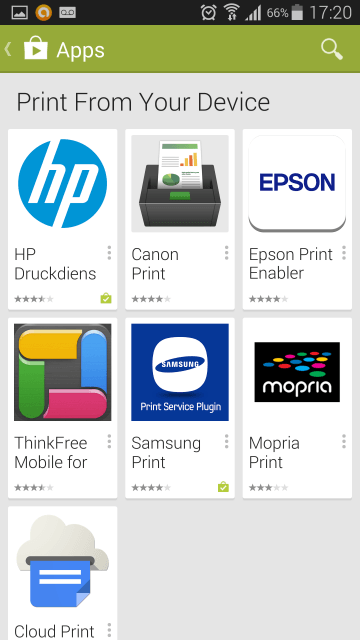
Now select your printer brand. Alternatively, you can check in the description of the plugin wether your printer is supported in Android. If so, install the driver via the "Install" button. Finish!
Return back to the overview "Printing" in the Android settings. Tap now on "Epson Print Enabler", to connect with the wireless printer. It is important that the Wi-Fi of the printer is turned on. The Epson printer driver on your Samsung Galaxy S5 is now looking for the wireless printer (W-Lan in the smartphone must be enabled of course). About the controls on the top right you can activate the plugin and the search will be started.
If the printer was found, what shouldnt´t last longer than 5 seconds, you can select your wireless printer. In our case, the Epson Stylus SX 430.
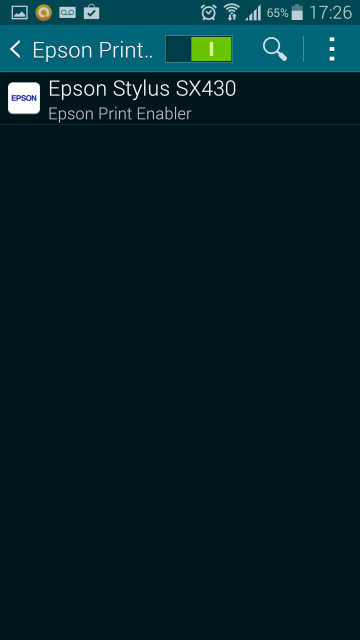
Now, if you tap on the found printer, you can determine to connect with this and configurate other settings. Tap in the Epson Printer Enabler at the top right on the three-point symbol and in the small menu on "Settings". Here you can now specify the following settings for the wireless printer that will be used if your prints with the Samsung Galaxy S5.
-Print quality
- Layout
- 2-Sided printing
You have now prepared all settings for a print with the Samsung Galaxy S5 on a wireless printer. Now, if you want to perform a print for example an e-mail, then proceeds as follows.
If the email is displayed, tap in the top right at the three-point icon (next to the e-mail address!) And then click "Print". If the settings are correct, the print can be started with the button at the bottom of the Samsung Galaxy S5 . You know now how to install a printer driver on your Samsung Galaxy S5 for a wireless printer and how to use it.

