Shark Cage Diving - What camera?
Should you decide to do a shark cage dive in South Africa, Guadeloupe or in another country, to watch the great white shark, or some other type, then the right camera may not be missing. Because this experience is unique and should of course be recorded. This consideration led you certainly find this page.
Here we would like to make a recommendation, what camera is suitable for a dive in a cage for shark watching.
GoPro Hero 4
The GoPro Hero 4 is an action camera, which creates very good results underwater. Enclosed is a photo:
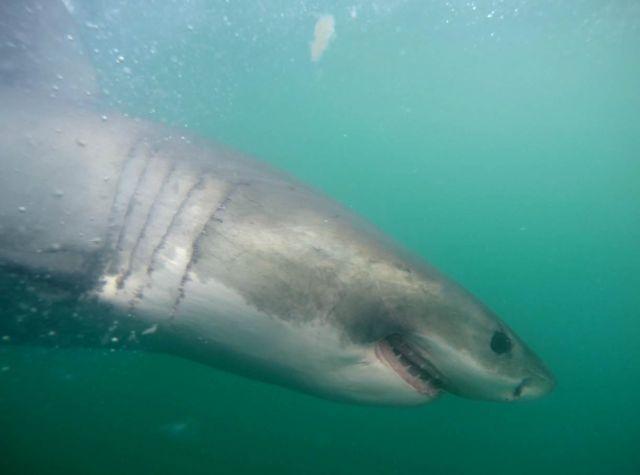
The GoPro Hero 4 can record video in 4K quality and take pictures with a resolution of up to 12 megapixels. Through the underwater housing Pictures can be taken in up to 30m meters depth of water.
A video you see for example here:
Since usually during a dive in a shark cage just a few seconds remain to make a video or a photo, it is important that the camera provides quick and sharp pictures or movies. This is ensured by the large wide angle of the GoPro. The wide angle also is not a problem, because the sharks usually swim by very close to the cage.
The GoPro Hero 4 has also impressed us not only during the diving with the great white shark. On the move, you can also take pictures very well with this camera.
The GoPro Hero 4 is available in three versions, of which we can recommend the following two:
• GoPro Hero 4 Black Edition
• GoPro Hero 4 Silver Edition
As an accessory you should necessarily get a floating handle, so that your camera does not perish when this accidentally fall into the water. Should you have questions about the camera in relation to diving, then write it to us in the comments.


