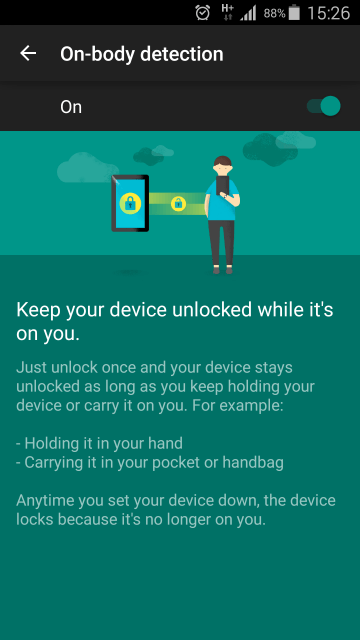Microsoft Lumia 640 Which Sim Card size do I need? Solved!
The Microsoft Lumia 640 is a very reasonably priced smartphone, which is certainly interesting for one or the other. If that's the case with you and you consider to buy the phone, then you should think also about whether your currently used Sim card also fits in the new Microsoft Lumia 640.
Because unfortunately, not all Sim card sizes are compatible with each other. That is why we tell you now, what Sim Card Size the Microsoft Lumia 640 requires and what you can do if you have the wrong sim card format at the moment:
The Microsoft Lumia 640 requires the following sim card size: Micro Sim Card
The Micro Sim card is the intermediate size and is currently still used in most smartphones. If your SIM card is too large or too small then read our tips below:
If your Sim card is too big: There are "Sim card cutter" available, which cut your sim card in the correct format. Such Sim Card cutter already exist for little money at Amazon.
If your Sim card is too small: With a Sim card adapter you can easily convert your Sim card in a larger format and thus you can use it. Such Sim Card Adapter are also available at Amazon.
Alternatively, you can request a new sim card from your carrier which can be associated with additional costs.
You know which Sim card format fits in the Microsoft Lumia 640 smartphone.