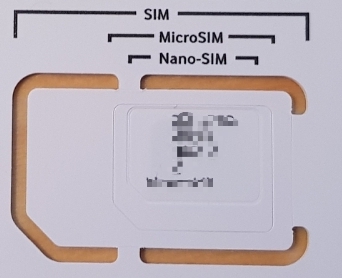Apple Watch How to Clean housing - Tips
The Apple Watch is typically used in a variety of environments and activities. If you use this beautiful Smartwatch frequently, you will unfortunately make it a little dirty or even dirty.
Here is the question: How can I clean the Apple Watch?
This is because it is an electronic device. We have summarized a guide for you how to clean the Apple Watch best.

This should NOT be used to clean the Apple Watch!
- Soap cleaning products
- Abrasive materials
- compressed air
- ultrasonic cleaning
- External heat sources
These can cause damage and should not be used with your Apple Watch.
Cleaning the Apple Watch case
Use a microfiber cloth to wipe the front, back, and sides of your Apple Watch.
If necessary, the cloth can be lightly moistened with water.
Make sure you dry your Apple Watch with a clean cloth afterwards.
Apple Watch Digital Crown Cleaning
If you can see sand, dust, dirt or foreign objects in your digital crown or other parts of your watch, please proceed as follows:
1. Turn off the Apple Watch.
2. If you use a leather strap or other water-sensitive material, remove it.
3. Now let warm, fresh water run on your Apple Watch.
4. Dry your Apple Watch afterwards with a microfibre cloth.
Now your Apple Watch should be cleaned as good as possible.