Widgets are nothing more than simple application enhancements, usually part of a more complex application installed on your Samsung Galaxy S9 or Galaxy S9 Plus. These widgets come as smaller or larger icons that you can drag, edit and remove on the home screen.
In this short tutorial we will show you the exact steps to add or remove widgets on the Galaxy S9 and Galaxy S9 Plus.
How to add a widget to the Samsung Galaxy S9 start screen

1. To add a widget, press and hold with one finger on a free area of the home screen.
2. The latter will now contract and reveal a menu bar.
3. Select "Widgets" in this window. You can now scroll through the various widgets currently available on the Samsung Galaxy S9.
4. To place the widget, press and hold your finger on it for a long time until the widget is lifted and placed on the home screen.
5. Do not remove the finger from the display until you have finished placing the widget.
You have now successfully added a widget to the Samsung Galaxy S9 home screen.
To delete a widget from the Samsung Galaxy S9 home screen, proceed as follows
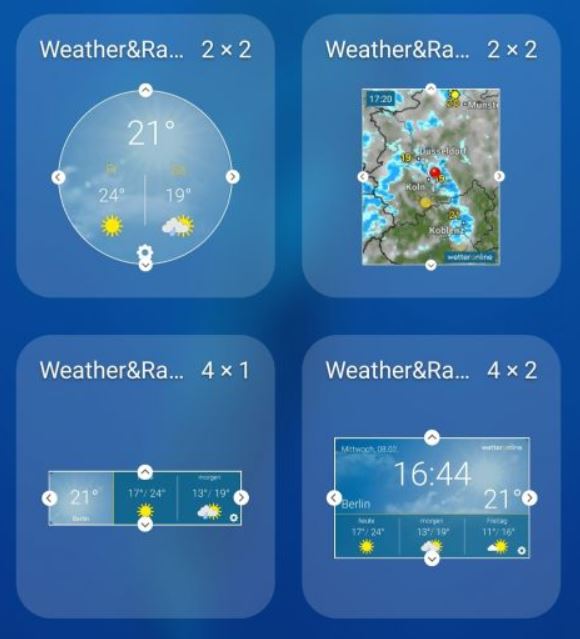
To delete a widget, simply hold the widget down with your finger until a small pop-up opens. You will see the option "Remove from home screen". Touch the entry and the widget will be removed from the home screen of the S9.

