If you have activated GPS on the Samsung Galaxy S9 GPS and then have your own position displayed in Google Maps, then you will also see a small arrow.
This arrow should point in the direction in which you are currently looking. This is made possible by the magnetic or compass sensor of the Samsung Galaxy S9.
If this Google Maps arrow points now however in another direction, than those, in which you look at the moment, then you should calibrate the compass again.
This is because the compass can display false data due to electromagnetic influences. How to calibrate the magnetic sensor on the Samsung Galaxy S9 and how to display the Google Maps arrow correctly, we would like to show you in our manual:
Compass calibration for Google Maps
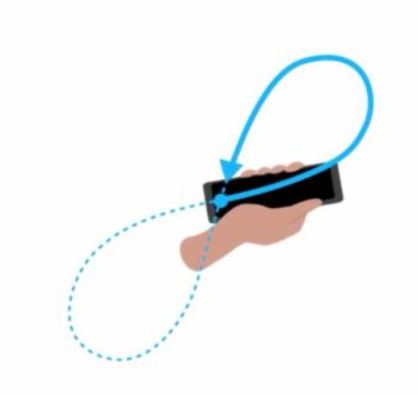
1. When you are on the start screen, open the phone app
2. Select the dial keypad to manually enter numbers.
3. Next, type *#0*# on your Samsung Galaxy S9 or S9 Plus smartphone.
4. The service menu will open up. Select "Sensor" and scroll down to the bottom of the next menu.
5. You will see "Magnetic Sensor" and below it a circle with a line and a number behind it. This has the following meaning:
- Red line with a 0 = The compass sensor must be calibrated
- Blue line with a 3 = The magnetic sensor is calibrated
6. To calibrate the compass, the Samsung Galaxy S9 rotates once around all three axes. Do this until the circle shows a blue line and a 3.
Only then is your compass calibrated. If the compass of the Samsung Galaxy S9 is completely calibrated, then it looks like in the photo above.
Then your Samsung Galaxy S9 should show the correct direction in Google Maps, if the calibration was done positively.

