The widget function in Android is a basic function, which one can hardly imagine today without. Widgets can be used to quickly display information on the home screen. Beside weather, calendar, news you can also display WhatsApp news directly.
If you would like to add a widget to your Google Pixel 3 on the start screen, please follow the following step-by-step instructions.
Add widget to Google Pixel 3 home screen
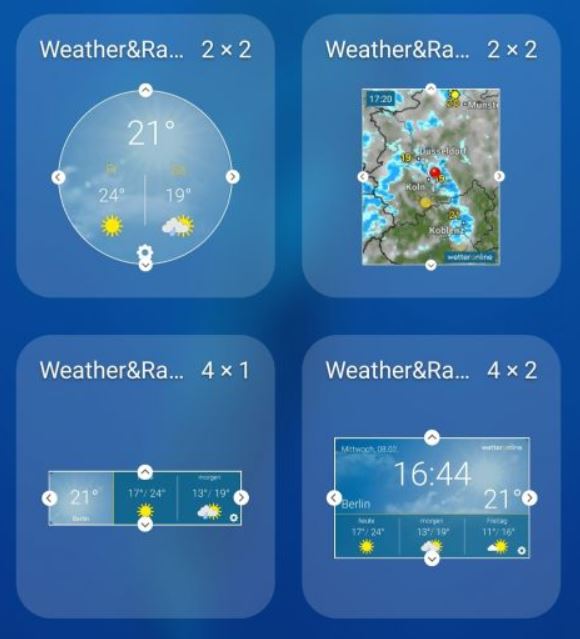
1. Touch and hold a blank space on your home screen (without widgets and app icon). The Home screen menu appears.
2. Tap the "Widgets" icon at the bottom of the display.
3. Touch and hold a widget to be placed on the home screen.
4. Drag and drop the widget onto your favorite Home screen.
For the widget to be added successfully, there must be enough space on the screen.
You now know how to add a new widget to the start screen on Google Pixel 3.

